To install Open-as-Administrator in Ubuntu 14.10/14.04/13.10/13.04/12.10/12.04/Linux Mint 17/16/15/14/13 open Terminal (PressCtrl+Alt+T) and copy the following commands in the terminal:
Terminal Commands:
:- $ sudo add-apt-repository ppa:noobslab/apps
:- $ sudo apt-get update
:- $ sudo apt-get install open-as-administrator
After installation type this command to restart Nautilus:
Terminal Command:
:- $ nautilus -q
***********************************************************************************
Error mounting: mount exited with exit code 13: $MFTMirr does not match $MFT (record 0).
Failed to mount '/dev/sda1': Input/output error
NTFS is either inconsistent, or there is a hardware fault, or it's a
SoftRAID/FakeRAID hardware. In the first case run chkdsk /f on Windows
then reboot into Windows twice. The usage of the /f parameter is very
important! If the device is a SoftRAID/FakeRAID then first activate
it and mount a different device under the /dev/mapper/ directory, (e.g.
/dev/mapper/nvidia_eahaabcc1). Please see the 'dmraid' documentation
Terminal Commands:
:- $ sudo add-apt-repository ppa:noobslab/apps
:- $ sudo apt-get update
:- $ sudo apt-get install open-as-administrator
After installation type this command to restart Nautilus:
Terminal Command:
:- $ nautilus -q
***********************************************************************************
Error mounting: mount exited with exit code 13: $MFTMirr does not match $MFT (record 0).
Failed to mount '/dev/sda1': Input/output error
NTFS is either inconsistent, or there is a hardware fault, or it's a
SoftRAID/FakeRAID hardware. In the first case run chkdsk /f on Windows
then reboot into Windows twice. The usage of the /f parameter is very
important! If the device is a SoftRAID/FakeRAID then first activate
it and mount a different device under the /dev/mapper/ directory, (e.g.
/dev/mapper/nvidia_eahaabcc1). Please see the 'dmraid' documentation
for more details.
Solution :-
sudo fdisk -l
sudo ntfsfix /dev/select disk name
(Disk name Go drashbord -> Disk utility -> Click disk -> than show Device /Dev/***
***********************************************************************************
>> If you are using previous Nautilus version you can use these commands, for Nautilus 3.4.x
If above method doesn't work for you then use the following commands:
Terminal Commands:-
:- $ cd && wget -O open-as-root.deb http://goo.gl/i25xqN
:- $ sudo dpkg -i open-as-root.deb
:- $ sudo apt-get -f install && rm open-as-root.deb
That's it
How to reset your password in Ubuntu
There are many reasons you might want to reset a password:
Someone gave you a computer with Ubuntu installed on it but not the password for the user account.
You just installed Ubuntu and forgot what password you selected during the installation process.
You have too many passwords in your life and can't keep track of them all.
Well, this tutorial will help you reset your Ubuntu user account password, regardless of what reason you have for resetting it. First, you have to reboot into recovery mode.
If you have a single-boot (Ubuntu is the only operating system on your computer), to get the boot menu to show, you have to hold down the Shift key during bootup.
If you have a dual-boot (Ubuntu is installed next to Windows, another Linux operating system, or Mac OS X; and you choose at boot time which operating system to boot into), the boot menu should appear without the need to hold down the Shift key.
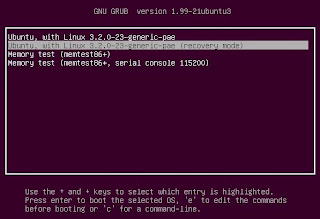
From the boot menu, select recovery mode, which is usually the second boot option.

After you select recovery mode and wait for all the boot-up processes to finish, you'll be presented with a few options. In this case, you want the Drop to root shell prompt option so press the Down arrow to get to that option, and then press Enter to select it.
The root account is the ultimate administrator and can do anything to the Ubuntu installation (including erase it), so please be careful with what commands you enter in the root terminal.
In recent versions of Ubuntu, the filesystem is mounted as read-only, so you need to enter the follow command to get it to remount as read-write, which will allow you to make changes:
-$ mount -o rw,remount /

If you have forgotten your username as well, type
:- $ sudo dpkg -i open-as-root.deb
:- $ sudo apt-get -f install && rm open-as-root.deb
That's it
How to reset your password in Ubuntu
There are many reasons you might want to reset a password:
Someone gave you a computer with Ubuntu installed on it but not the password for the user account.
You just installed Ubuntu and forgot what password you selected during the installation process.
You have too many passwords in your life and can't keep track of them all.
Well, this tutorial will help you reset your Ubuntu user account password, regardless of what reason you have for resetting it. First, you have to reboot into recovery mode.
If you have a single-boot (Ubuntu is the only operating system on your computer), to get the boot menu to show, you have to hold down the Shift key during bootup.
If you have a dual-boot (Ubuntu is installed next to Windows, another Linux operating system, or Mac OS X; and you choose at boot time which operating system to boot into), the boot menu should appear without the need to hold down the Shift key.
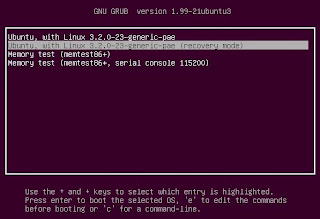
From the boot menu, select recovery mode, which is usually the second boot option.

After you select recovery mode and wait for all the boot-up processes to finish, you'll be presented with a few options. In this case, you want the Drop to root shell prompt option so press the Down arrow to get to that option, and then press Enter to select it.
The root account is the ultimate administrator and can do anything to the Ubuntu installation (including erase it), so please be careful with what commands you enter in the root terminal.
In recent versions of Ubuntu, the filesystem is mounted as read-only, so you need to enter the follow command to get it to remount as read-write, which will allow you to make changes:
-$ mount -o rw,remount /

If you have forgotten your username as well, type
-: $ ls /home
That's a lowercase L, by the way, not a capital i, in ls. You should then see a list of the users on your Ubuntu installation. In this case, I'm going to reset Susan Brownmiller's password.
To reset the password, type
-: $ passwd username
where username is the username you want to reset. In this case, I want to reset Susan's password, so I type
-: $ passwd susan
You'll then be prompted for a new password. When you type the password you will get no visual response acknowledging your typing. Your password is still being accepted. Just type the password and hit Enter when you're done. You'll be prompted to retype the password. Do so and hit Enter again.
Now the password should be reset. Type
That's a lowercase L, by the way, not a capital i, in ls. You should then see a list of the users on your Ubuntu installation. In this case, I'm going to reset Susan Brownmiller's password.
To reset the password, type
-: $ passwd username
where username is the username you want to reset. In this case, I want to reset Susan's password, so I type
-: $ passwd susan
You'll then be prompted for a new password. When you type the password you will get no visual response acknowledging your typing. Your password is still being accepted. Just type the password and hit Enter when you're done. You'll be prompted to retype the password. Do so and hit Enter again.
Now the password should be reset. Type
-: $ exit
to return to the recovery menu.
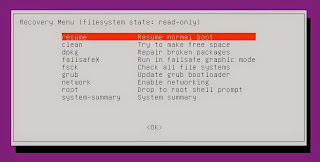
After you get back to the recovery menu, select resume normal boot, and use Ubuntu as you normally would—only this time, you actually know the password!
Note:
Some people get freaked out about having recovery mode logging you in as root. For more information, read Recovery mode makes me root user. Isn't that a security risk?
to return to the recovery menu.
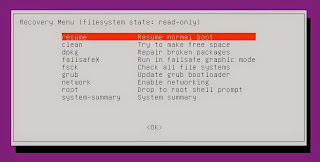
After you get back to the recovery menu, select resume normal boot, and use Ubuntu as you normally would—only this time, you actually know the password!
Note:
Some people get freaked out about having recovery mode logging you in as root. For more information, read Recovery mode makes me root user. Isn't that a security risk?











0 comments:
Post a Comment